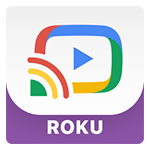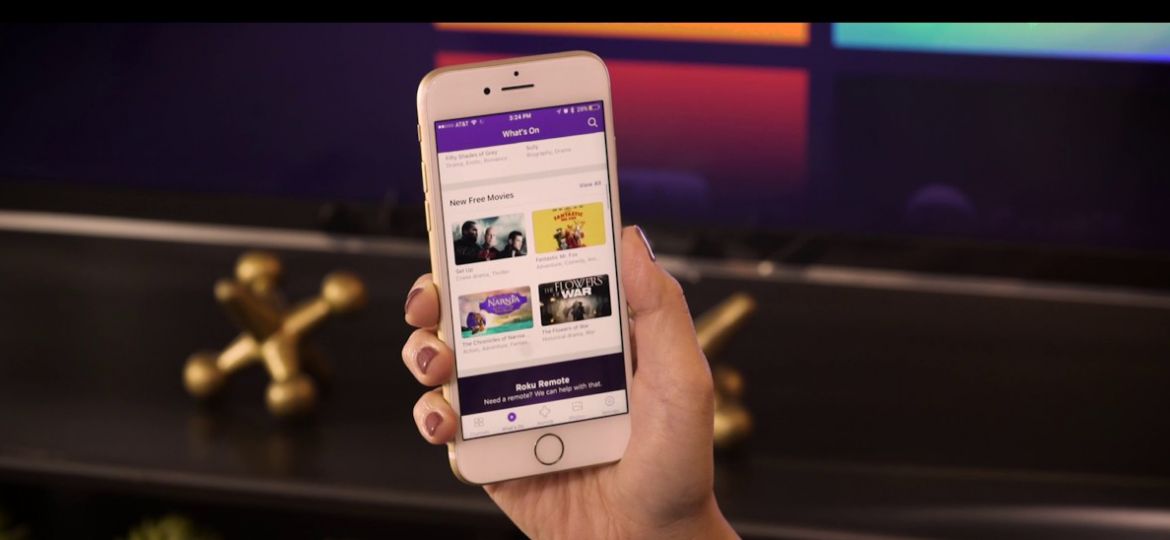
Do you want to cast web videos from iPhone to Roku TV? If so, you’ve come to the right place.
But firstly, why would anyone have the need to cast videos to Roku TV when they can easily
stream directly using an iPhone, iPad or other iOS devices?
Well, the thing is, it isn’t as enjoyable to watch web videos on a small screen.
It gets worse when you want to stream something together with your friends or family.
This where Roku comes in.
Roku
The streaming device can be hooked up to your Smart TV and you can cast any app like
Netflix, Hulu or HBO.
While that’s great, sometimes you would want to watch content that’s not available on any
streaming channel or app.
For example,
Let’s assume you wish to stream something from a website such as YouTube.
What if I told you that it’s now possible to do that?
Just by following a simple and easy step-by-step guide (with pictures) given below,
you can cast virtually ANY video from almost ANY website!
This can be done through an iOS app by the name of Streamer for Roku.
Streamer For Roku
Streamer for Roku is a free mobile application by iStreamer. With Streamer for Roku you can browse through the web and stream or cast any video you want on your Roku.
You can download the app easily from the App Store.
Here are some of the app’s features:
- Cast online videos to Roku TV
- Cast your videos from camera roll.
- Cast your Photos and run a slideshow.
- Cast music to Roku TV or other Roku devices.
- Play your videos by adding videos to the app from your computer
Step-by-Step Guide (With Pictures)
After downloading the Streamer for Roku app from here, follow these steps to starting casting online videos from your iPhone or iPad to your Roku TV from the Streamer for Roku app.
1. Open the Streamer for Roku app and connect to your Roku TV.
2. Tap Cast Browser
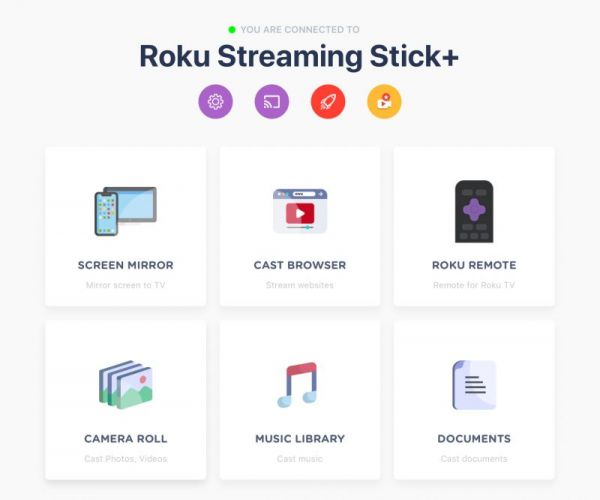
3. The browser window will open. Select any of the available sites or go to any website from the address bar at the top
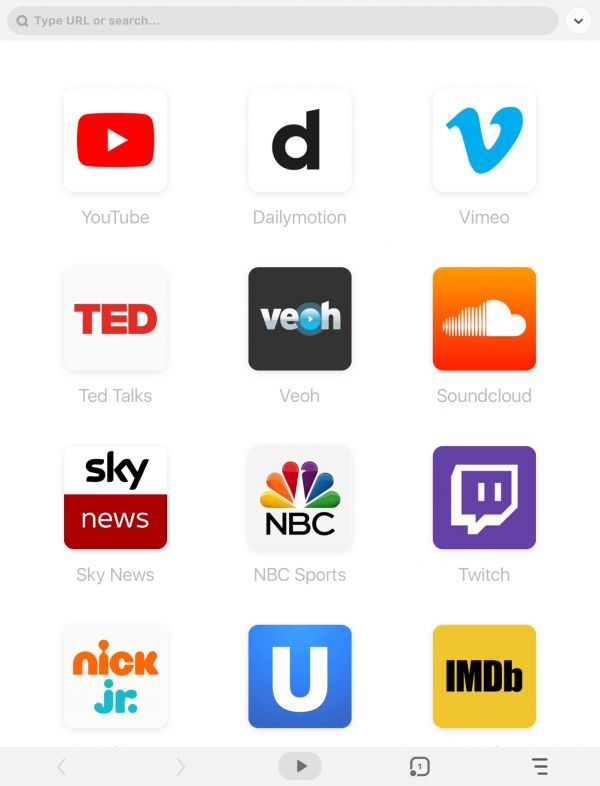
4. Play any video from the website
5. Select “Tap to Cast” to instantly send the video with a single tap to your Roku TV
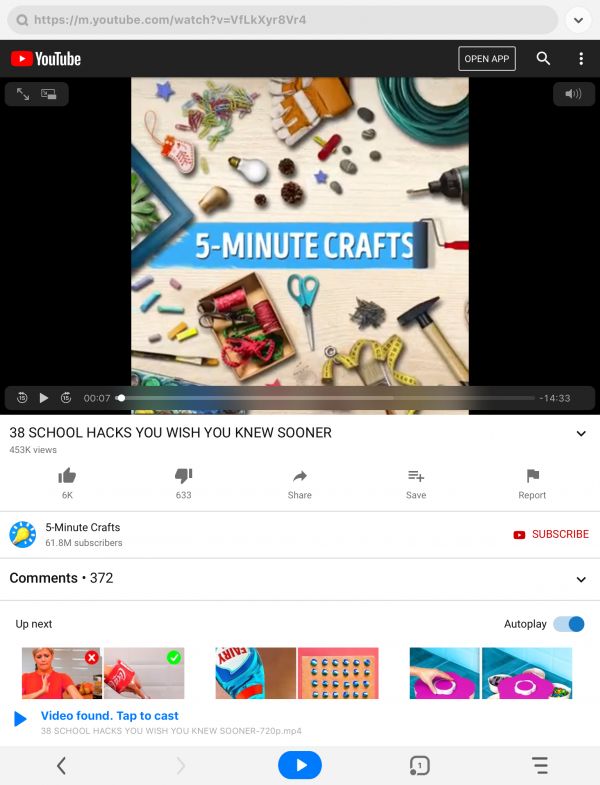
6. Alternatively, you can tap the blue play button at the bottom and select any of the available media links
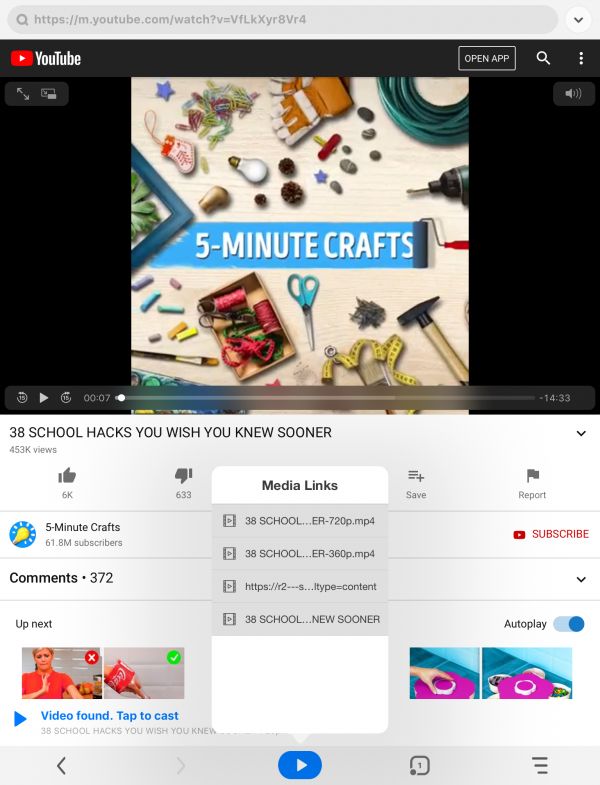
7. The video will start streaming on your Roku TV in high quality with sound.
You can also switch tabs, bookmark websites and much more!